Visit the Dashboard
Following the previous steps should have the client sending data to Amazon Web Services and the dashboard displaying those data. The dashboard will be available at
http://dragonconnect-${identifier}.s3-website-${region}.amazonaws.com
where the identifier was defined when the Dashboard was created.
Visiting the dashboard should display an image similar to
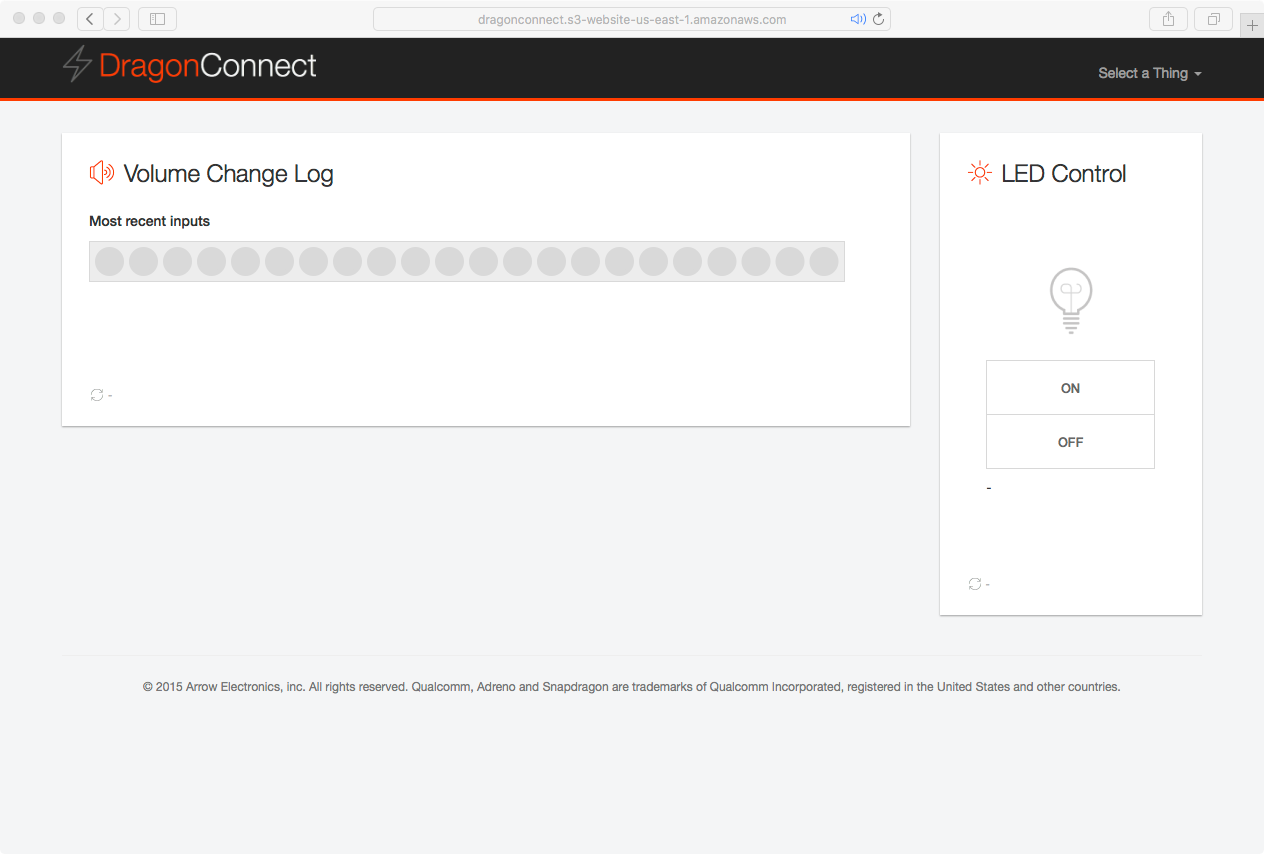
Volume Change Log
The Volume Change Log will display representations of the volume up or volume down button being pressed. When the volume up button is pressed an image similar to the following is displayed

When the volume down button is pressed an image similar to the following is displayed

LED Management
The state of the LED may be managed through the dashboard by selecting the appropriate state. The state of the LED is reflected through the icon.
Active LED
If the LED is active, the icon will look similar to
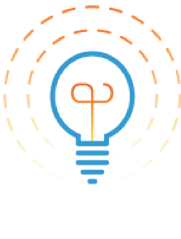
When the LED is active, the web site will allow you to inactive the LED by pressing the "OFF" button.
Inactive LED
If the LED is inactive, the icon will look similar to
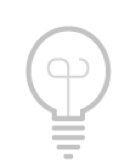
When the LED is inactive, the web site will allow you to activate the LED by pressing the "ON" button.
